Google Calendar, an integral tool in our digital lives, is packed with impressive features. However, one functionality that’s not immediately apparent is the ability to swiftly navigate to any specified day, month, or year. Understanding how to leverage this feature can significantly enhance your calendar navigation experience.
The Classic Calendar Navigation
Typically, users traverse through time on Google Calendar using the miniature calendar or the Previous and Next arrows. While these methods are perfect for browsing a few months ahead or behind, they prove to be quite cumbersome if one wishes to navigate through several years.
- Now, to simplify navigation, there’s a hidden ‘Go to date’ feature that can be activated easily;
- Initiate by clicking on the settings ‘gear’ icon and selecting the Settings option;
- Inside the Settings menu, look for ‘Keyboard shortcuts’ in the left column;
- Once found, ensure that the ‘Enable keyboard shortcuts’ option is marked as checked.
Utilizing the ‘Go to Date’ Function
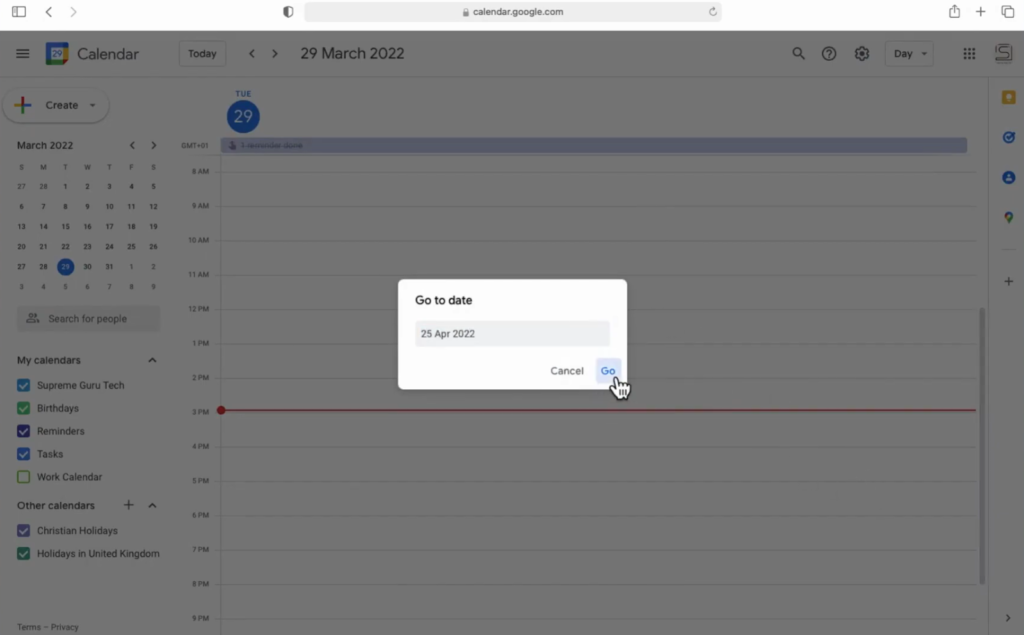
- Once these settings are in place, it’s time to navigate back to the main calendar view by clicking the left arrow located at the top left corner next to Settings. With the keyboard shortcuts enabled, merely tap ‘G’ on the keyboard to activate the ‘Go to date’ pop-up;
- The ‘Go to date’ pop-up will highlight the current date. Here, you can input the date you wish to navigate to and either click the Go button or press return. Google Calendar’s intelligent design interprets nearly all types of date syntax, giving you the freedom to input your preferred format;
- For instance, if you desire to view December 1999 on your calendar, you can simply input ‘dec 99’ and press return. Google Calendar will instantly take you to the specified month and year, making long-term navigation effortless and quick.
Additional ‘Go to Date’ Tips
- Quick Return to Present: If you wish to promptly return to the current date, press ‘T’ on the keyboard. Google Calendar will instantly navigate back to ‘today’;
- Keyboard Shortcut Cheat Sheet: For a comprehensive list of available keyboard shortcuts, press ‘?’ on the keyboard.
Enhance your Google Calendar experience with personalized visuals by utilizing tips from The Ultimate Image Editing Playbook for Adobe XD to customize your interface.
Conclusion
The ‘Go to Date’ feature in Google Calendar provides a shortcut to far-flung dates, making navigation a breeze. By mastering this and other keyboard shortcuts, one can undoubtedly make the most out of their Google Calendar experience. The future (or the past) is just a key-stroke away!
Harnessing the ‘Go to Date’ feature in Google Calendar can significantly enrich your time planning experience. With this feature, navigating through years becomes a matter of seconds, not minutes. By employing keyboard shortcuts, you unlock a smarter, faster, and more efficient way of managing your schedule. Irrespective of whether your calendar calls are for work, personal goals, or a blend of both, these tools can offer a seamless transition not just through your days, but through years as well. Remember, with Google Calendar, you are not only managing your time but also mastering it.